Changing your root password on a Plesk server.
If you have Plesk installed to your server, you’ll be able to change your root password via the interface.
- Log in to Plesk installed to your server, you’ll be able to change it from the interface. When logged in, first select “Users” on the left-hand side of the page.” to find the option.
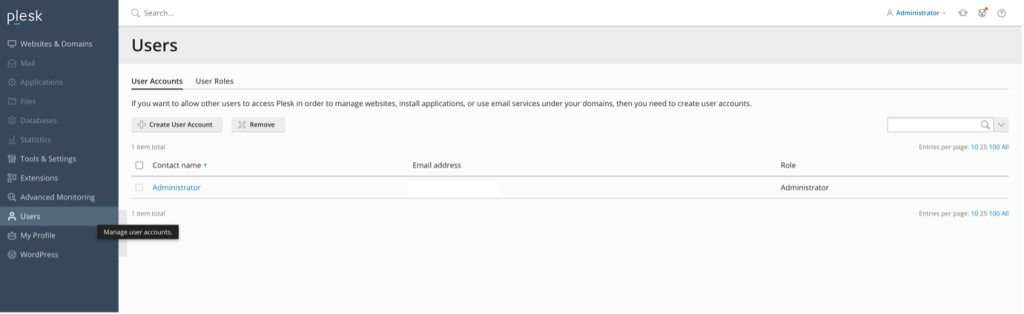
2. Select the name of the user you then want to modify. In this case, we’ve selected “Administrator“.
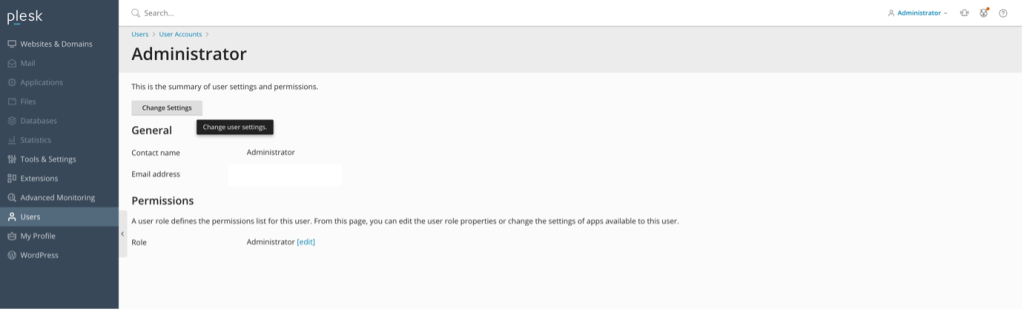
3. You can then select “Change Settings”, which will take you to a page with a number of user options. Amongst these is an option to change your password.
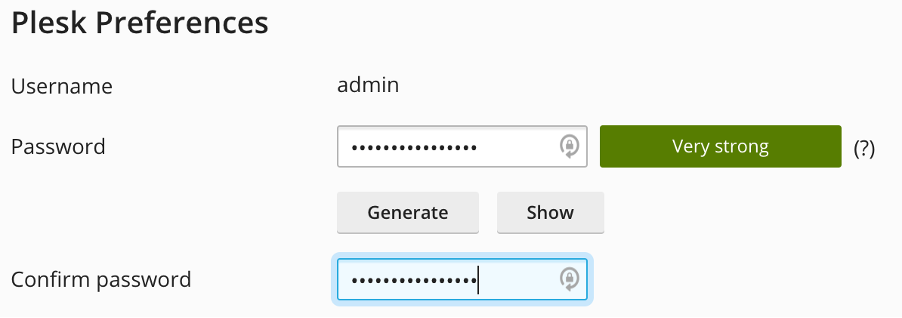
4. Alternatively, you can change your password via the homepage of Plesk. In the top right-hand corner, just select your user, followed by “Edit Profile”. The following page will also have an option to change your password.
Get in touch
If you need advice on Plesk, we’re here to help.
Call us on 0333 247 0222: Monday – Friday, 9am – 5.30pm.
Chat with us on LiveChat: Monday – Friday, 9am – 5.30pm.
Write to us: Send us a support ticket from your Simply portal and we’ll get back to you as soon as we can.
If you don’t have an account with Simply Hosting yet, you can also send our Sales team an enquiry and we’ll get back to you between 9am and 5.30pm, Monday to Friday.


